It’s one of the most common IPTV frustrations. You turn on your TV, ready to browse channels, but your guide is empty. If you’re seeing “No Information” or “No Data Available” for every single channel, you’re dealing with the classic “IPTV EPG not working” issue.
This is a very common problem, but the good news is that it’s almost always fixable. It’s usually caused by a simple sync error, a corrupted cache, or an outdated connection method.
Here are the 5 most common fixes, starting with the simplest one first.
Fix 1: Refresh, Refresh, Refresh (The 30-Second Fix)
Sometimes, your app just failed to download the EPG data correctly. Don’t overthink it. The first step is always to force the app to try again.
- In TiviMate: Go to Settings > EPG > click “Update EPG”.
- In IPTV Smarters: Click the “Refresh” icon (usually in the top right) or go to Settings > “Refresh TV Guide”.
If that doesn’t work, completely close the app (Force Stop from your device settings) and restart it. This solves a surprising number of EPG issues.
Fix 2: Clear Your App’s EPG Cache
If refreshing didn’t work, the EPG data file stored on your device is likely corrupted. You need to delete it and force the app to download a fresh copy.
- Go to your app’s Settings (e.g., TiviMate: Settings > EPG).
- Find the option that says “Clear EPG Data” or “Clear TV Guide Cache”.
- Click it. The EPG will be empty.
- Now, go back and click “Update EPG” (from Fix 1).
This will force a full, clean download of the program guide. It may take a minute or two, but it’s the most reliable fix.
Fix 3: Check Your Device’s Date and Time
This sounds simple, but it catches many users out. Your EPG is a schedule. If your device’s internal clock is set to the wrong date or time (e.g., it’s set to yesterday, or the wrong time zone), it can’t possibly show you the correct schedule.
The Fix: Go to your Firestick or Android Box Settings > Device Preferences > Date & Time. Make sure “Automatic Date & Time” (or “Use network-provided time”) is turned ON.
Fix 4: The Real Reason: Your M3U Link is the Problem
If you’ve tried all the fixes above and your EPG is *still* slow, unreliable, or always showing “No Information,” your connection method is the problem. This is the most common *technical* reason EPGs fail.
There are two ways to log in to IPTV: an old **M3U link** or a modern **API login** (like Xtream Codes).
- Why M3U Fails: An M3U link forces your app to download one giant EPG file (often 50-100MB) for all 40,000+ channels at once. This massive file takes forever to download, often fails, and gets corrupted easily.
- Why API Wins: An API login is smarter. It only requests the EPG for the one category you are currently viewing (e.g., “USA Sports”). This small, instant request almost never fails.
The stability of your EPG is almost entirely dependent on your connection type. If you are using an M3U link, you will likely always have EPG problems. We found this detailed guide on M3U vs Xtream Codes API that explains the technical differences and why one is much better for stability.
Fix 5: Contact Your Provider
If all else fails, the problem might not be on your end. The provider’s EPG source itself might be down.
- Contact your provider and ask them to “check their EPG source.”
- While you have them, ask them: “Do you offer an Xtream Codes API login?” If they do, switch to it immediately. This will likely solve your EPG problems forever.
Conclusion: A Working EPG is Possible
As you can see, an “IPTV EPG not working” error is almost always solvable. Start with the simple cache and restart fixes. But if the problem keeps happening, the root cause is almost always your M3U link. By switching to an API login (as explained in Fix 4), you can solve EPG issues permanently.